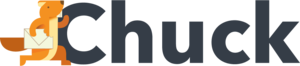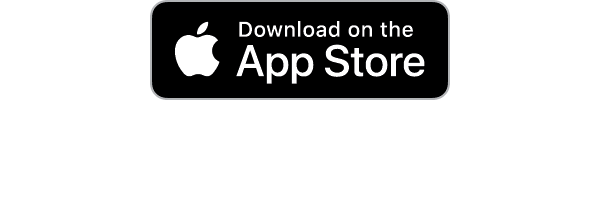According to the New York Post, 45% of employees who participated in a survey have missed something, like a meeting or deadline, after not reading an important email.
While you may check your inbox multiple times daily, it's easy to miss crucial information if your messages aren't in order. A cluttered email can also be overwhelming to sift through, making it harder to ensure timely communication.
Are you wondering how to clean email systems and reduce digital overload? Here, we'll provide a step-by-step guide to help you clean up your inbox now and improve email management.
Review the Current State of Your Inbox
Assessing the state of your inbox allows you to figure out why it's cluttered. For example, you may discover you're getting too many emails from senders you don't remember.
You could also have many old messages because you don't have the time to clean them up. Review your email by asking yourself these questions:
- How old are the emails in my inbox?
- What kind of emails are filling up my inbox?
- Which senders show up the most?
- Am I holding on to emails I already acted on?
Asking such questions will help you assess the scope of your email cleanup and set realistic goals. It also allows you to identify what you must do to achieve an organized email inbox.
Identify a Tool to Speed Up the Cleanup Process
Sorting through thousands of emails can be time-consuming and stressful. Luckily, with a tool like Mailstrom, you can manage your messages with less hassle. You'll also enjoy a faster, more strategic way to handle bulk email decluttering. Use such an email cleanup tool to do the following:
- Delete email groups in one action
- Unsubscribe from unwanted newsletters
- Identify and remove large emails taking up email storage space
With an email management tool, you avoid the stress of going through every message before determining whether you should keep or delete it.
Delete Unnecessary Emails
Your email may be full of messages that are no longer useful and are just taking up space. Organize it by deleting those you no longer need, and you can start with the following categories:
- Newsletters you don't read
- Expired or irrelevant calendar invites
- Old notifications and confirmations
Promotional emails from stores or brands can pile up fast, especially if you love shopping online. If you're not planning on using the messages later, delete them to organize your email.
Mailstrom will help you identify related emails and bundle them to simplify organization. Using it, you can simultaneously act on hundreds or thousands of emails and save time.
Unsubscribe From Unwanted Senders
Many brands rely on email marketing to engage leads and previous clients, but you may find the ads overwhelming as a recipient.
If you don't unsubscribe from unwanted senders, their emails will keep coming. Even if you delete them now, they will still pile up, making it harder to find important information. Over time, the clutter will slow your email workflow and affect productivity.
Identify the mailing lists and senders you no longer find helpful to reduce future clutter. Use an email organization tool to view all your subscriptions in one place. Then, unsubscribe from several senders and build a smarter email workflow.
Organize the Emails You Decide to Keep
Once you remove or unsubscribe from unnecessary content, sort what remains. Consider organizing your inbox using folders or labels such as:
- Clients
- Finance
- Projects
- Family
- Travel
- Newsletters
Most email providers will let you create filters or rules that automatically move incoming emails to specific folders.
For example, emails from an accountant can automatically go into a finance folder. Those from your loved ones will also go into a family folder, while ads go into a promotional one. Adopt such a structured system to simplify long-term email management and work more efficiently.
Use the Archive Feature for Your Old Messages
Archiving is a good option if you don't want to delete some messages but no longer need them in your primary inbox. Using it, you can maintain a clear email space and keep older messages for future reference. The feature may help you store messages such as:
- Old conversations you might need to look at again
- Receipts or order confirmations you want to keep for records
- Work emails that aren't current but could be helpful later
- Messages from clients or coworkers you want to save without seeing every day
Your email platform will likely have an archive button, which you can use to store old messages. Still, you should consider a tool like Mailstrom to archive in bulk.
Schedule Regular Email Maintenance
Cleaning your inbox once is a great start, but if you stop there, you'll have to deal with the mess again. Make email decluttering a regular habit to stay organized and find important messages quickly. You can allocate about 15 minutes weekly and set a reminder to sort your emails.
Doing so will save you hours of stress and simplify email management. Here are some tasks to include in your maintenance schedule:
- Deleting old messages
- Unsubscribing from any new unwanted mailing lists
- Archiving messages you've already acted on
- Deleting irrelevant threads
Review Your Email Storage and Performance
Your inbox may start loading slowly, especially if you've been using the same account for years. Old messages, large attachments, and full trash folders will also occupy space and affect email performance.
Unfortunately, if your email storage is full, you might be unable to send or get new emails. You may also have difficulty accessing your inbox or saving essential files.
As you organize your email, check your storage space and clean it up regularly. Here are some simple things you can do to free up room and keep your email system running smoothly:
- Sort your emails by size
- Download important attachments
- Empty your trash and spam folders
Most email providers let you sort emails from largest to smallest. The feature can help you find the files taking up a lot of space so you can delete the ones you no longer need and make more room.
Look for emails with big attachments like photos, videos, or PDFs. If a file is important but you don't need the email it came with, save the attachment to your computer or cloud storage, then delete the message. You should also empty your trash and spam folders at least once a week to free up space.
Tips for Choosing an Email Organization Program
If you're ready to improve your workflow, you should invest in the best email organization program. But how do you know which one to pick? Here are some simple tips to help you select the best solution.
Look for Bulk Actions
Sorting messages one by one takes too long, especially if you have years of old emails. Ensure the tool you choose supports bulk actions like:
- Deleting or moving a group of emails
- Sorting emails by specific categories
- Blocking multiple senders at once
Choose an Easy-to-Use Solution
An email management tool should make your work easier and not more confusing. If it's too complicated, you'll spend more time figuring it out than organizing your inbox.
An ideal tool should look simple and uncluttered so you can easily find the needed functions. Further, it must also have easy-to-spot buttons for the most important tasks. Actions like deleting emails, archiving, or unsubscribing should also be quick to access without requiring too many steps.
Ensure Compatibility With Your Email Provider
Some organization tools only work with certain email providers. Before signing up, double-check that a program works with your provider. Additionally, prioritize Mailstrom since it's compatible with popular accounts like Gmail, Outlook, Yahoo, and AOL mail.
Go for a Customizable Solution
You might want to delete your old emails without losing some messages from your clients or family. So, it's crucial to choose a tool that lets you decide how to manage the clutter.
A customizable email management tool will give you more control and freedom. You can quickly set it up based on your needs and preferences to improve your daily email workflow. Choose a solution that lets you do the following:
- Create email filters
- Choose email age ranges
- Set custom cleanup rules
Prioritize Data Security
Since you'll be giving an email management program access to some sensitive messages, it's vital to prioritize data protection. Look for a tool to keep your email and information safe with security features such as:
- Data encryption
- A clear privacy policy
- Secure sign-in options
Advanced security protocols can protect your data against new threats and vulnerabilities. Ensure the email management tool you choose stays up to date with safety measures. It should also follow proper data disposal practices to avoid storing personal information longer than necessary.
Learn How to Clean Email Efficiently With Mailstrom
Learning how to clean email systems will boost your productivity and ensure you don't miss important messages. Review the current state of your inbox and identify what's necessary and what isn't. Then, choose a customizable tool to speed up the cleanup process and regain control of your inbox.
Mailstrom helps you hack Inbox Zero with our simple yet effective program. We amplify human intelligence by giving you more control with tailored email hacks. Sign up for your free trial.