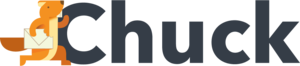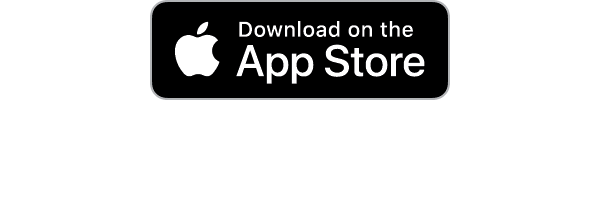Emails may come from the internet. But they can trap you like a net. The average American engaged in answering emails, phone calls, and letters spends more than one hour a day on them.
You shouldn't be wasting hours of your life on your Gmail account. You can save yourself time and hassle by learning how to organize your email.
How should you respond to emails as they come in? What should you do to reduce the size of your inbox? How should you organize your important emails?
Answer these questions and you can be free from long lists of emails. Here are six tips you can follow.
1. Set Aside Time for Your Emails
You may be tempted to check your email every time a new email comes in. But this can reduce your productivity and make it hard to start sorting your mail.
Pick a time every day when you can check your email. This can be any convenient time, but it should last for 15 minutes so you can pay attention to the messages you have.
If someone needs to reach you outside of that time, they should give you a call or stop by your office. A face-to-face conversation also lets you hammer out details and answer questions right away.
2. Employ the Five D's of Emails
When it's time to check your emails, you should employ the Five D's: decide, defer, do, designate, and delete. You should decide what emails are worth your time and need a response right away.
When you receive an email that another person can respond to better, you should defer to them. Forward the email to them with a note that gives them instructions.
You should then do the activities you need to do yourself. You should write replies and send out documents.
Focus on the activities directly related to the content in your emails. If you have to do something that requires a lot of your time, hold off on it until you are done with your other messages.
You may receive an email that is not useful to you now, but it will be in the future. You should designate that email and put it in a separate folder. You should delete anything that is completely unnecessary.
3. Declutter Your Inbox
Deleting unnecessary emails is your first step toward keeping your inbox clean. It will take care of most of your problems, but it will not resolve all of them.
You should do a deep clean on your inbox every few months or so. You should take a look at emails you have designated as important. Anything that is no longer important to you should be deleted.
If you have a lot of important emails, you can move their content out of your inbox. You can copy and paste them into a Word document, or you can take photographs of them. This will free up space in your inbox while letting you keep the essential information.
Read a guide on how to reduce your inbox and follow a few different steps. Develop a timeline so you know when to delete emails that are no longer important to you.
It is okay to subscribe to a few mailing lists. But these should be newsletters you check every time they update. If you stop caring about a list or a newsletter, you should unsubscribe from it.
You should always delete spam and phishing scams. Do not respond to these emails or click on any links they contain.
4. Separate Your Email Accounts
Your work email account should be for work emails only. You should interact with work associates, clients, and services you rely on for your job.
You should avoid sending out personal emails from your work email. Your information may get leaked, especially if you are relying on your company's servers. You will also avoid filling your inbox full of unimportant emails.
Feel free to create as many email accounts as you want. If you have a side job or hobby that requires a lot of emails, you can create an account for it.
5. Archive Old but Necessary Emails
Gmail and other services have an archive function. Archiving an email will move it out of the main inbox. When you receive a reply, the email will return to your main inbox so you can respond to it.
If you need to look for the email before then, you can search for it. You can type in a keyword or search by the sender's email address. Try not to archive too many emails, or your search function will be hard to use.
6. Create Folders
Creating folders can help you move emails out of your main inbox. Many people find emails in folders easier to access than archived emails.
Create a few different folders to spread your emails out. You can create folders for different projects you are working on. You can also organize emails by year or sender.
You should only have six folders at the most. If you have too many, you will clutter your navigation bar. Write short titles for each folder so you can skim through them.
You can also attach tags and stars to your emails. A star can help you organize very important emails, such as positive customer reviews and promotions.
Master How to Organize Your Email
You can learn how to organize your email in no time. You should find a time when you can answer your emails every day. When you answer your emails, you should follow the Five D's so you don't waste time on unnecessary responses.
You should follow a few steps to declutter your inbox. Perform a deep clean every few months.
Separate your personal account from your work account. Feel free to archive old emails while putting newer ones in folders.
Get the tools you need for email organization. Mailstrom makes cleaning up your inbox easy. Check out Mailstrom and Chuck today today.