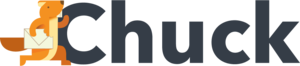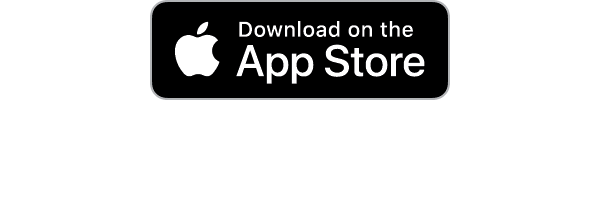Did you know that, according to Statista, there are 240 million emails sent every minute globally? And that means a lot of crowded inboxes.
Managing such clutter can be overwhelming, but learning how to get rid of emails effectively can streamline your communication and boost productivity. Today, we're taking a closer look into various strategies to declutter your inbox, including bulk deletion, automated filtering, and the use of tools like Mailstrom to help you maintain a clean and organized email environment.
Understanding Email Overload
A cluttered inbox can make it hard to find important messages and slow down productivity. Many people let emails pile up without realizing how quickly the numbers add up.
The main reasons for inbox overload come from frequent marketing emails, spam, and messages that no longer serve a purpose.
There are three primary causes of email clutter:
- Promotional emails from stores and services
- Subscriptions to newsletters and mailing lists
- Unfiltered spam messages
Promotional Emails from Stores and Services
Retailers and service providers send promotional emails almost daily. The messages include discounts, new product releases, and special offers.
While some might be useful, most go unread and take up space. Companies often use automated systems to send these emails in bulk, making it easy to receive dozens of them each week.
Subscriptions to Newsletters and Mailing Lists
Many websites ask for an email address before granting access to content, discounts, or updates. Signing up may seem harmless at first, but regular newsletters can pile up fast.
Over time, they push important messages further down your inbox. Some newsletters make it easy to unsubscribe, but others require extra steps.
Unfiltered Spam Messages
Spam emails can be anything from advertisements to outright scams. While email services try to block them, some still make it through.
The messages may contain misleading subject lines that trick people into opening them. Filtering spam properly helps prevent unnecessary clutter and protects against potential phishing attempts.
How to Get Rid of Emails in Bulk
Clearing out a cluttered inbox can feel overwhelming, but bulk deletion makes the process much faster. Most email services provide built-in tools to remove large numbers of messages at once. By using search functions, filtering emails by sender or date, and taking advantage of mass deletion options, you can quickly free up space.
There are three effective ways to remove emails in bulk:
- Using search tools to find unwanted emails
- Sorting emails by sender, subject, or date
- Using bulk delete features in email services
Using Search Tools
Many email providers have advanced search functions that help locate emails you no longer need. Searching for messages by the sender can group all emails from a company or contact in one place.
Looking up keywords like "unsubscribe" or "promotion" can filter out marketing emails that often go unread. Sorting by date allows you to remove outdated messages that no longer matter.
Sorting Emails
Grouping emails makes it easier to remove large amounts at once. Some email services allow sorting by sender, which lets you see all messages from the same source together.
It works well for cleaning out old receipts, notifications, and newsletters. Filtering by subject helps target specific types of messages, such as social media alerts or sales announcements. Sorting by date allows you to focus on older emails that no longer serve a purpose.
Using Bulk Delete
Most major email providers have bulk deletion options that make cleanup simple. Gmail lets users select all results from a search and delete them in one step.
Outlook offers a "Sweep" function that removes messages from the same sender in one click. Yahoo provides checkboxes for selecting and deleting multiple emails at once.
Automating Email Cleanup with Filters
Manually deleting emails takes time, but email filters can help automate the process. Most email providers allow users to set up rules that sort or delete messages automatically. By applying filters, users can organize incoming emails, reduce clutter, and remove unnecessary messages without effort.
There are three main ways to use filters effectively:
- Sorting emails into categories for better organization
- Setting up auto-delete rules for unwanted messages
- Using spam filters to keep junk mail out of the inbox
Sorting emails into categories
Filters can automatically direct emails into specific folders as they arrive. It keeps high-priority messages separate from promotional content.
For example, work-related emails can be sent to a dedicated folder, while newsletters can go into a "Read Later" folder. Some email services let users label emails with tags, making it easier to find messages when needed.
Setting up auto-delete rules
Many emails do not need to be saved, especially those from mailing lists or promotional campaigns. Email services allow users to create rules that delete certain messages as soon as they arrive.
If a sender floods an inbox with constant ads, a filter can send their emails straight to the trash. Some filters can delete messages after a set period, helping to clear out old or outdated emails automatically.
Using spam filters
Spam filters block unwanted emails before they reach the inbox. Most email providers use built-in spam detection, but users can adjust settings to make them more effective.
If spam messages continue to appear, adding those senders to a block list can prevent further emails. Reviewing the spam folder occasionally ensures that no important messages get filtered by mistake.
Unsubscribing from Unwanted Emails
Many inboxes fill up with emails from mailing lists and promotional campaigns. While some may be useful, most go unread and only add to the clutter. Unsubscribing from these emails is one of the easiest ways to clean up an inbox and prevent future overload.
There are three ways to remove unwanted subscriptions:
- Using the unsubscribe link in emails
- Relying on email service features
- Using third-party tools to unsubscribe in bulk
Using the Unsubscribe Link in Emails
Most promotional emails include an unsubscribe link at the bottom. Clicking this link usually takes you to a page that confirms your removal from the mailing list. Some companies make the process quick, while others require extra steps.
A few may even ask why you are unsubscribing, but you can usually skip this step. If an email does not have an unsubscribe option, it may be best to mark it as spam so that future messages go directly to the junk folder.
Relying on Email Service Features
Many email providers offer built-in tools to help manage subscriptions. Gmail often displays an unsubscribe button at the top of marketing emails, making it easy to remove yourself from a list without searching for a link.
Outlook and Yahoo offer similar features that reduce the time spent manually unsubscribing from each sender. The tools work well for individual emails, but they may not be enough for inboxes filled with years of old subscriptions.
Using Third-Party Tools to Unsubscribe In Bulk
For those with hundreds of subscriptions, third-party tools can speed up the process. Services like Mailstrom, Unroll.Me, and Clean Email can scan an inbox for newsletters and promotional emails.
They allow users to unsubscribe from multiple lists at once, saving time and effort. Some services even offer an option to "roll up" certain emails into a daily summary instead of blocking them completely.
Managing Spam and Junk Mail
Spam emails take up space and can pose security risks. There are three main ways to control spam and junk mail:
- Blocking unwanted senders
- Adjusting spam filter settings
- Reviewing the spam folder regularly
Blocking Unwanted Senders
If spam messages keep appearing from the same email address, blocking the sender can stop future emails from reaching the inbox. Most email providers allow users to block addresses with a few clicks.
Once blocked, messages from that sender will go straight to the spam or trash folder. This method works well for persistent spam but does not stop new senders from reaching the inbox.
Adjusting Spam Filter Settings
Email services have built-in spam filters, but users can adjust their settings for better results. Increasing the filter sensitivity can catch more unwanted messages before they reach the inbox.
Some services let users create custom rules to block specific words or phrases found in spam emails. While these settings help reduce clutter, they can sometimes filter out important messages, so occasional checks are necessary.
Reviewing the Spam Folder Regularly
Spam filters do not always work perfectly, and sometimes they catch emails that are not junk. Checking the spam folder from time to time can prevent important messages from getting lost.
Many email services automatically delete spam messages after a certain period, so reviewing them before they disappear can help recover anything that was mistakenly marked as spam.
Email Organization
Learning how to get rid of emails effectively prevents clutter from returning. By using filters, bulk deletion, and services like Mailstrom, anyone can maintain a clean inbox and stay on top of important messages without frustration.
Mailstrom gives you the power to control your inbox instead of relying on automated filters. It groups related emails, letting you clear out tens, hundreds, or even thousands at once. Everyone manages email differently, so Mailstrom provides flexible tools to fit your style.
Get in touch today to find out how we can help with your inbox!